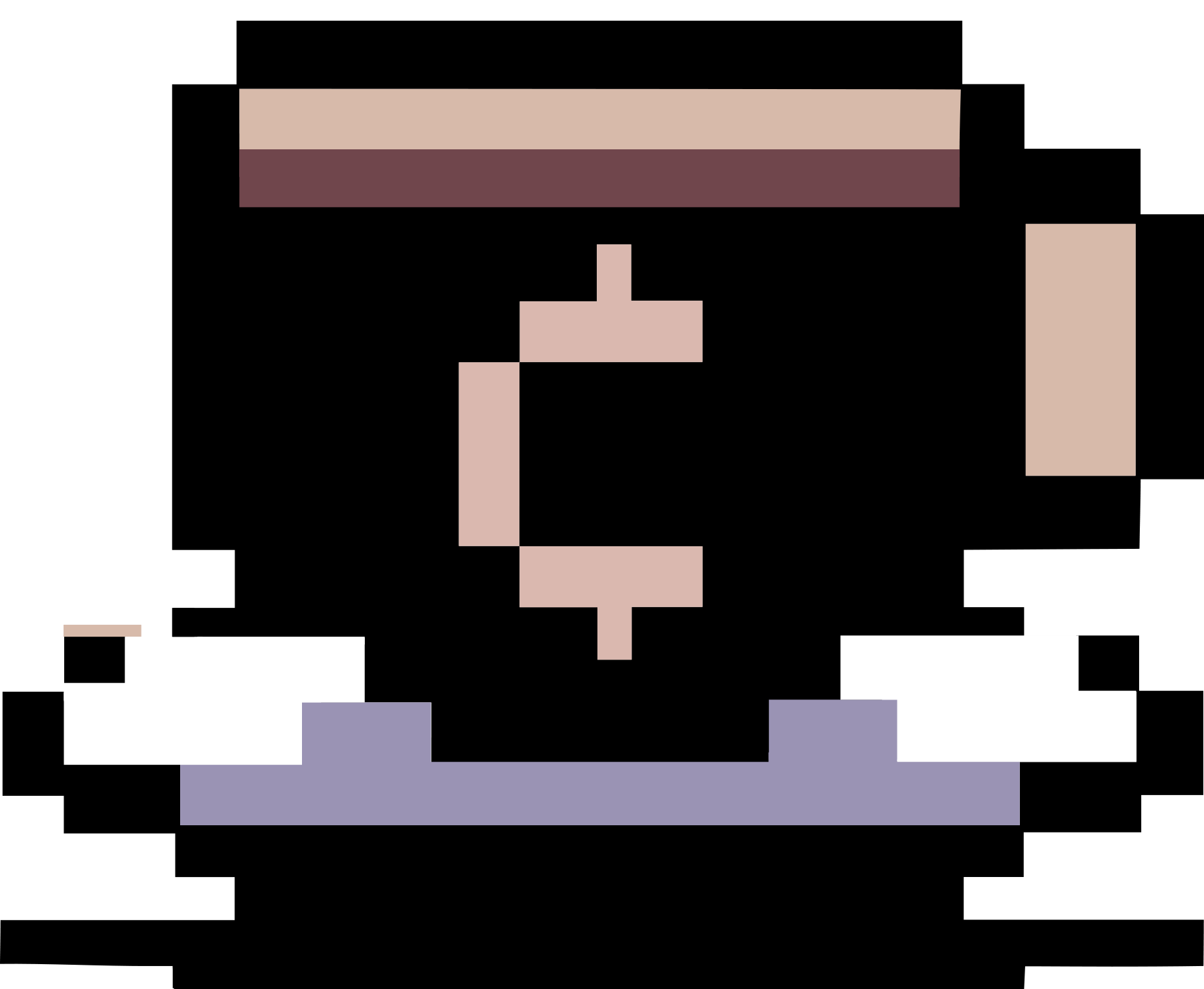Setup Jekyll in Windows
Summary
This post contains a guide on how to setup Jekyll in Windows (tested in Windows 10 Enterprise (64-bit) and Windows 7 Ultimate (32-bit)).
Chocolatey
Run the following command in Windows command prompt under administrator.
@powershell -NoProfile -ExecutionPolicy Bypass -Command "iex ((New-Object System.Net.WebClient).DownloadString('https://chocolatey.org/install.ps1'))" && SET "PATH=%PATH%;%ALLUSERSPROFILE%\chocolatey\bin"
Close the command prompt.
Install Ruby and Jekyll
Run the following commands in Windows command prompt under administrator.
choco install ruby -y
Since I’ve already got my own Gemfile and Gemfile.lock files, I install Jekyll and all other dependencies using bundler. Please note that the version of bundler should match the version indicated in the Gemfile.lock file (otherwise, you may get some error message saying can't find gem bundler (>= 0.a) with executable bundler (Gem::GemNotFoundException)).
gem install bundler -v 1.14.6
# Move to the folder that contains `Gemfile` and `Gemfile.lock`
bundle install
The content of my file Gemfile
source 'https://rubygems.org'
gem 'jekyll'
gem 'rouge'
gem 'kramdown'
gem 'rake'
gem 'jekyll-scholar'
gem 'pygments.rb'
gem 'jekyll-sitemap'
gem 'jekyll-feed'
gem 'jekyll-email-protect'
The content of my file Gemfile.lock
GEM
remote: https://rubygems.org/
specs:
addressable (2.5.1)
public_suffix (~> 2.0, >= 2.0.2)
bibtex-ruby (4.4.3)
latex-decode (~> 0.0)
citeproc (1.0.5)
namae (~> 0.8)
citeproc-ruby (1.1.6)
citeproc (>= 1.0.4, < 2.0)
csl (~> 1.4)
colorator (1.1.0)
csl (1.4.5)
namae (~> 0.7)
csl-styles (1.0.1.7)
csl (~> 1.0)
ffi (1.9.18)
ffi (1.9.18-x64-mingw32)
ffi (1.9.18-x86-mingw32)
forwardable-extended (2.6.0)
jekyll (3.4.3)
addressable (~> 2.4)
colorator (~> 1.0)
jekyll-sass-converter (~> 1.0)
jekyll-watch (~> 1.1)
kramdown (~> 1.3)
liquid (~> 3.0)
mercenary (~> 0.3.3)
pathutil (~> 0.9)
rouge (~> 1.7)
safe_yaml (~> 1.0)
jekyll-email-protect (1.0.3)
jekyll-feed (0.9.2)
jekyll (~> 3.3)
jekyll-sass-converter (1.5.0)
sass (~> 3.4)
jekyll-scholar (5.9.1)
bibtex-ruby (~> 4.0, >= 4.0.13)
citeproc-ruby (~> 1.0)
csl-styles (~> 1.0)
jekyll (~> 3.0)
jekyll-sitemap (1.1.1)
jekyll (~> 3.3)
jekyll-watch (1.5.0)
listen (~> 3.0, < 3.1)
kramdown (1.13.2)
latex-decode (0.2.2)
unicode (~> 0.4)
liquid (3.0.6)
listen (3.0.8)
rb-fsevent (~> 0.9, >= 0.9.4)
rb-inotify (~> 0.9, >= 0.9.7)
mercenary (0.3.6)
multi_json (1.12.1)
namae (0.11.3)
pathutil (0.14.0)
forwardable-extended (~> 2.6)
public_suffix (2.0.5)
pygments.rb (1.1.2)
multi_json (>= 1.0.0)
rake (12.0.0)
rb-fsevent (0.9.8)
rb-inotify (0.9.8)
ffi (>= 0.5.0)
rouge (1.11.1)
safe_yaml (1.0.4)
sass (3.4.23)
unicode (0.4.4.4)
unicode (0.4.4.4-x86-mingw32)
PLATFORMS
ruby
x64-mingw32
x86-mingw32
DEPENDENCIES
jekyll
jekyll-email-protect
jekyll-feed
jekyll-scholar
jekyll-sitemap
kramdown
pygments.rb
rake
rouge
BUNDLED WITH
1.14.6
If you get an error about SSL, here is how to fix it
Download rubygems-update-2.6.7.gem to the folder %USERPROFILE%\Downloads (indeed you can save it to any folder you like). Then, open a command prompt as administrator and move to the folder using the cd command, and run the following
gem install --local rubygems-update-2.6.7.gem
update_rubygems --no-ri --no-rdoc
After this, run gem --version to see the new update version.
Then, uninstall rubygems-update gem using the command
gem uninstall rubygems-update -x
If you get an error when installing unicode gem
I got the following error
ERROR: Error installing jekyll:
The 'unicode' native gem requires installed build tools.
Please update your PATH to include build tools or download the DevKit
from 'http://rubyinstaller.org/downloads' and follow the instructions
at 'http://github.com/oneclick/rubyinstaller/wiki/Development-Kit'
To fix this, first you need to check the installed Ruby (which version?) and your OS (32-bit or 64-bit?) to download the suitable development kit. Then, extract the file to some folder, in my case %USERPROFILE%\DevKit. Then, move to this folder in the command prompt under administrator, and run the followings.
ruby dk.rb init # For generating the config.yml file
ruby dk.rb install
In case you use Windows 64-bit, before running the commands, you need to edit the file dk.rb (say, using Notepad++) by changing the REG_KEYS array to
REG_KEYS = [
'Software\RubyInstaller\MRI',
'Software\RubyInstaller\Rubinius',
'Software\Wow6432Node\RubyInstaller\MRI'
]
Then, just simply run bundle install again.
Install Ruby with Cygwin (updated 2018-11-10)
apt-cyg install git gcc-core gcc-g++ make zlib-devel curl autoconf libiconv libiconv-devel rsync patch unzip openssh openssl-devel libxml2-devel libxslt-devel libffi-devel libgdbm-devel libreadline-devel
- Install rbenv
git clone https://github.com/rbenv/rbenv.git ~/.rbenv
echo 'export PATH="$HOME/.rbenv/bin:$PATH"' >> ~/.bash_profile
~/.rbenv/bin/rbenv init
- Install ruby-build
mkdir -p "$(rbenv root)"/plugins
git clone https://github.com/rbenv/ruby-build.git "$(rbenv root)"/plugins/ruby-build
- Install Ruby
rbenv install --list # lists all available versions of Ruby
rbenv install 2.3.0 # installs Ruby 2.3.0 to ~/.rbenv/versions
rbenv global 2.3.0
rbenv rehash
- Verify that everything is properly set up using rbenv-doctor.
curl -fsSL https://github.com/rbenv/rbenv-installer/raw/master/bin/rbenv-doctor | bash
SSH for Windows
Installation
Download and install OpenSSH for Windows.
Generate new SSH key and add to GitHub
ssh-keygen -t rsa -b 4096 -C "your_email@example.com"
When you’re prompted to Enter a file in which to save the key press Enter. This accepts the default file location (which is indeed %USERPROFILE%\.ssh\id_rsa).
Then, add the contents of the file id_rsa.pub (open with Notepad++) to GitHub.
Adding your SSH key to the ssh-agent
Move to the folder %USERPROFILE%\.ssh in command prompt and run
ssh-agent /bin/sh
ssh-add id_rsa
Test your SSH connection to GitHub
See here.
ssh -T git@github.com
Using PGP
Download Gpg4win and install. To generate and use your PGP key, see this article.
Git for Windows
Installation
Download Git for Windows from here and install it.
Global Setup
git config --global user.name "<your-name>"
git config --global user.email "your_email@example.com"
git config --global gpg.program "C:\Program Files (x86)\GnuPG\bin\gpg.exe"
git config --global user.signingkey <your-gpg-key-id>
Setup my repo
To set up the git repo for my personal page, I use the follwing commands:
mkdir %USERPROFILE%\hoanganhduc.github.io # create the directory for my repo
xcopy /E /Y /F _site\* %USERPROFILE%\hoanganhduc.github.io # Copy all Jekyll generated files to the folder
cd %USERPROFILE%\hoanganhduc.github.io # Move to the folder
git init
git remote add origin git@github.com:hoanganhduc/hoanganhduc.github.io.git
git add --all .
git commit -S -m "%date%-%time% - commit"
git push -f origin master
In case you’ve already have the GitHub repo and just want to update, use the command git pull origin master after git remote add origin git@github.com:hoanganhduc/hoanganhduc.github.io.git. If you get the error gpg: signing failed: Inappropriate ioctl for device, then use export GPG_TTY=$(tty) before git commit -S -m "%date%-%time% - commit".
For conventional reason, I create a simple BAT file named make.bat to generate and upload the webpage.
jekyll build --config _config.yml && xcopy /E /Y /F _site\* %USERPROFILE%\hoanganhduc.github.io && cd %USERPROFILE%\hoanganhduc.github.io && git add --all . && git commit -S -m "%date%-%time% - commit" && git push -f origin master
References
- Jekyll on Windows
- Easily install Jekyll on Windows with 3 command prompt entries and Chocolatey
- SSL Certificate Update - RubyGems Guides
- Development Kit - oneclick/rubyinstaller Wiki
- Can’t get Ruby DevKit configuration file autogenerated properly - Stack Overflow
- How to SSH from Windows 10
- Connecting to GitHub with SSH
- PGP Tutorial For Windows (Kleopatra – Gpg4Win)
- Customizing Git - Git Configuration
- Installing Ruby 2.3.0 on Cygwin x64