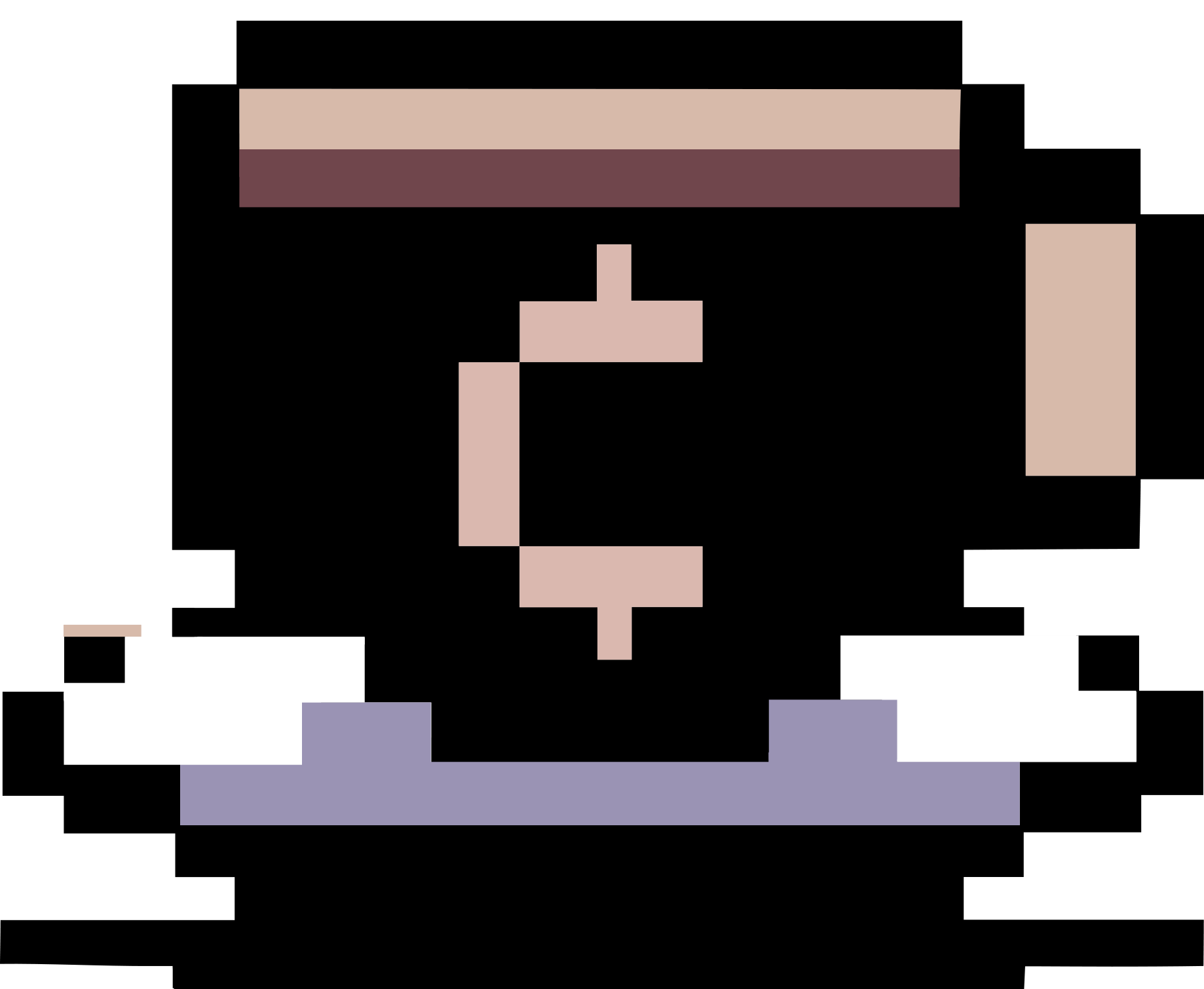Some notes on using Windows Subsystem for Linux
Summary
This post contains some notes on using Windows Subsystem for Linux.
File permissions in WSL
Here, we describe how to handle file permission in Windows Subsystem for Linux. It was originally from here.
Windows Subsystem for Linux (WSL) usually mounts Windows drives under /mnt.
However, the Linux file permission seems to be awful.
To fix this issue, simply add to /etc/wsl.conf (if the file does not exist, simply create it):
[automount]
enabled = true
options = "metadata,umask=22,fmask=11"
In short, every files now have permission 0644 and every directories have permission 0755.
Also, add the following to ~/.profile to fix the permission of newly created files and directories.
if [[ "$(umask)" = "0000" ]]; then
umask 0022
fi
Export and import WSL Distros
-
Export: Let say I want to export my
ArchWSL Distro which I downloaded from this page and customized for my personal use (it was pretty much like what I did in my real Arch system). The following command, executed incmd, will compress the distro into a single file%userprofile%\Desktop\ArchWSL.tar. (The%userprofile%directory isC:\Users\[your-username].)wsl --export Arch %userprofile%\Desktop\ArchWSL.tarAdditionally, as the size of my
ArchWSL.taris too big (around 8GB), I decided to compress it with 7-Zip using the following command"C:\Program Files\7-Zip\7z.exe" a -tzip %userprofile%\Desktop\ArchWSL.tar.zip -m0=LZMA -mx=9 %userprofile%\Desktop\ArchWSL.tarBasically, the above command will create an archive
ArchWSL.tar.zipin the folder%userprofile%\Desktopwith “ultra” compression (option-mx=9, the highest compression level used by7-Zip) using the LZMA compression method (option-m0=LZMA), which is the default and general compression method of7zformat. Use the-sdeloption if you want to delete%userprofile%\Desktop\ArchWSL.tarafter compression (Be careful!). If you want to protect the archive with a password, use the option-p[your-password](there is no space between-pand your password) or simply just-pand you will later be asked to enter your password. -
Import: To import back the exported distro, in case we compressed
ArchWSL.tarwith7-Zipbefore, we first need to extractArchWSL.tar.zip, say, to the%userprofile%\Desktopfolder."C:\Program Files\7-Zip\7z.exe" x ArchWSL.tar.zip -o%userprofile%\DesktopIf the archive is password-protected, the program will ask you to enter the password you used at the time it was created. Now, we can import back the distro by running in
cmdthe following command:wsl --import Arch %localappdata%\Packages\yuk7.archwsl_35zwpb4sx6e50\LocalState %userprofile%\Desktop\ArchWSL.tar
Copy contents of a file to clipboard
clip.exe < file.txt # do not miss the .exe part
SSH
I use keychain to avoid typing SSH passphrases multiple times. After installing keychain in my Arch WSL, I simply put the following to .bashrc
/usr/bin/keychain --nogui $HOME/.ssh/id_rsa
source $HOME/.keychain/$HOST-sh
In this way, I have to type in the passphrase for the first time I open a Arch WSL terminal. As long as the distribution is running (which can be veerified by typing wsl -l --running in a cmd windows), I don’t have to type it again when using ssh.
Another way is to use wsl-ssh-agent. If you are using WSL1, the steps are simple.
-
Download
wsl-ssh-agent.zipfrom this page and extract it to the%USERPROFILE%\wsl-ssh-agentfolder. The%USERPROFILE%corresponds to your Windows home folderC:\Users\<your-username>\, which is known in your WSL as/mnt/c/Users/<your-username>/. - Enable Windows 10
ssh-agentservice by running the following inpowershellas admin:Start-Service ssh-agent Set-Service -StartupType Automatic ssh-agent - Run
wsl-ssh-agent-gui.exeincmdusing the command%USERPROFILE%\wsl-ssh-agent\wsl-ssh-agent-gui.exe -socket %USERPROFILE%\ssh-agent.sockI created a shortcut in
%APPDATA%\Microsoft\Windows\Start Menu\Programs\Startupwith theTargetas in the above command, so thatwsl-ssh-agent-gui.exeopens every time Windows starts. - Add the following to your WSL1 system’s
$HOME/.bashrcfile:export SSH_AUTH_SOCK=/mnt/c/Users/<your-username>/wsl-ssh-agent/ssh-agent.sock
If you are using WSL2, you need some workaround.
- You will need npiperelay.exe.
- Install
goandsocatin your WSL2 system. (In ArchLinux, useyay -S go socat. In Ubuntu, usesudo apt-get install golang-go socat.) - In your WSL terminal, run
env GOOS=windows GOARCH=amd64 go get -d github.com/jstarks/npiperelay env GOOS=windows GOARCH=amd64 go build -o /mnt/c/Users/<your-username>/wsl-ssh-agent/npiperelay.exe github.com/jstarks/npiperelay
- Install
- Put the following to your WSL2 system’s
$HOME/.bashrc(I copied almost everything from this page).# Configure ssh forwarding export SSH_AUTH_SOCK=$HOME/.ssh/agent.sock # need `ps -ww` to get non-truncated command for matching # use square brackets to generate a regex match for the process we want but that doesn't match the grep command running it! ALREADY_RUNNING=$(ps -auxww | grep -q "[n]piperelay.exe -ei -s //./pipe/openssh-ssh-agent"; echo $?) if [[ $ALREADY_RUNNING != "0" ]]; then if [[ -S $SSH_AUTH_SOCK ]]; then # not expecting the socket to exist as the forwarding command isn't running (http://www.tldp.org/LDP/abs/html/fto.html) echo "removing previous socket..." rm $SSH_AUTH_SOCK fi echo "Starting SSH-Agent relay..." # setsid to force new session to keep running # set socat to listen on $SSH_AUTH_SOCK and forward to npiperelay which then forwards to openssh-ssh-agent on windows (setsid socat UNIX-LISTEN:$SSH_AUTH_SOCK,fork EXEC:"/mnt/c/Users/<your-username>/wsl-ssh-agent/npiperelay.exe -ei -s //./pipe/openssh-ssh-agent",nofork &) >/dev/null 2>&1 fi
Install SageMath 10.4 in Ubuntu WSL
Enable WSL2
Follow this official instruction.
Install Ubuntu (version 24.04) as a WSL
Follow this official instruction or install from the Microsoft Store.
After finishing installation, run the following in a cmd or powershell (if you run wsl --set-default-version 2, you don’t need to do this):
wsl --set-version Ubuntu-24.04 2
Adjust file permissions in Ubuntu if necessary, following the above instruction.
Additionally, create a new user in Ubuntu terminal by running the following command as root:
adduser <username>
usermod -a G adm,dialout,cdrom,floppy,sudo,audio,dip,video,plugdev,netdev <username>
Run the command ubuntu2404.exe config --default-user <username> to set the default user for the Ubuntu WSL.
Installation
Follow this instruction and this instruction. I recorded the steps here. Open a Ubuntu terminal and run:
sudo apt update
sudo apt upgrade
sudo apt install autoconf automake gh git gpgconf libtool openssh-client pkg-config \
automake bc binutils bzip2 ca-certificates cliquer cmake curl ecl \
eclib-tools fflas-ffpack flintqs g++ gengetopt gfan gfortran git glpk-utils gmp-ecm lcalc \
libatomic-ops-dev libboost-dev libbraiding-dev libbz2-dev libcdd-dev libcdd-tools \
libcliquer-dev libcurl4-openssl-dev libec-dev libecm-dev libffi-dev libflint-dev \
libfreetype-dev libgc-dev libgd-dev libgf2x-dev libgiac-dev libgivaro-dev libglpk-dev \
libgmp-dev libgsl-dev libhomfly-dev libiml-dev liblfunction-dev liblrcalc-dev liblzma-dev \
libm4rie-dev libmpc-dev libmpfi-dev libmpfr-dev libncurses-dev libntl-dev libopenblas-dev \
libpari-dev libpcre3-dev libplanarity-dev libppl-dev libprimesieve-dev libpython3-dev \
libqhull-dev libreadline-dev librw-dev libsingular4-dev libsqlite3-dev libssl-dev \
libsuitesparse-dev libsymmetrica2-dev zlib1g-dev libzmq3-dev libzn-poly-dev m4 make nauty \
openssl palp pari-doc pari-elldata pari-galdata pari-galpol pari-gp2c pari-seadata patch perl \
pkg-config planarity ppl-dev python3-setuptools python3-venv r-base-dev r-cran-lattice singular \
sqlite3 sympow tachyon tar tox xcas xz-utils \
texlive-full latexmk pandoc dvipng
wget https://github.com/sagemath/sage/releases/download/10.4/sage-10.4.tar.gz
echo "dcecdbdc2091798b6f85d1a5300f5f8f sage-10.4.tar.gz" | md5sum -c
tar -xvf sage-10.4.tar.gz -C $HOME
cd $HOME/sage-10.4
rm -rf configure
make configure
./configure
MAKE="make -j8" make
Note:
- The option
-j8is to launch the build in parallel on 8 threads. You can adapt it to your CPU (usually you may choose a number of threads that is twice the number of cores of your CPU). You can also addSAGE_KEEP_BUILT_SPKGS=yesat the beginning of the final command to keep the built packages in case the build fails and you want to restart it. - The compilation may take very long time (around 4 hours in my computer).
- Copy the compiled SageMath from one computer to another may not work, due to the difference in hardwares.
Some extra packages I installed with sage:
sage -i plantri sage_sws2rst rst2ipynb notebook
Aliases in $HOME/.bashrc
Add the following to $HOME/.bashrc:
alias sage="~/sage-10.4/sage"
alias sage-notebook="cd <your-sagemath-notebook-dir> && ~/sage-10.4/sage -n jupyter"
alias sage-clear="echo yes | ~/sage-10.4/sage -ipython history clear"
Terminal Colors
See this page for more details.
First, run sage -ipython profile create to create the default profile.
Then, in Ubuntu terminal, run:
export IPYTHON_CONFIG=$(sage -ipython locate)
echo "c.TerminalInteractiveShell.colors = 'Linux'" >> $IPYTHON_CONFIG/profile_default/ipython_config.py
Open SageMath Jupyter notebook in Google Chrome
In Ubuntu Terminal. run:
cd $HOME/sage-10.4
sage-notebook --generate-config
Edit $HOME/.sage/jupyter-4.1/jupyter_notebook_config.py by adding the following content to the end:
c.SeverApp.use_redirect_file = False
import webbrowser
webbrowser.register('chrome', None, webbrowser.GenericBrowser(u'/mnt/c/Program Files/Google/Chrome/Application/chrome.exe'))
c.ServerApp.browser = 'chrome'
On the other hand, you can also add the following to $HOME/.bashrc:
export BROWSER="/mnt/c/Program Files/Google/Chrome/Application/chrome.exe"
Note that C:\Program Files\Google\Chrome\Application\chrome.exe is the location of Google Chrome installed in my computer.
If you want to open the notebook in a specific folder, say C:\Users\<your-username>\SageMath, run the following command in Ubuntu Terminal:
sage -n jupyter --notebook-dir="/mnt/c/Users/<your-username>/SageMath"
Create shortcuts in Windows desktop
- Download sagemath.ico, and save it to some folder, say
C:\Users\<your-username>\Pictures\Icons. - Create desktop shorcuts:
- For accessing Jupyter notebook: Use the “Target” as
C:\Windows\System32\wsl.exe --distribution Ubuntu-24.04 --exec /bin/bash -c "$HOME/sage-10.4/sage --notebook jupyter", and name the shortcut as you like, for example, “SageMath 9.3 Notebook”. You can also point the shortcut’s icon toC:\Users\<your-username>\Pictures\Icons\sagemath.ico. You can also append--notebook-dir="/mnt/c/Users/<your-username>/SageMathto the “Target” command above to open the directoryC:\Users\<your-username>\SageMathevery time you start the notebook. - For accessing SageMath subshell: Use the “Target” as
C:\Windows\System32\wsl.exe --distribution Ubuntu-24.04 --exec /bin/bash -c "$HOME/sage-10.4/sage -sh". - For accessing SageMath console: Use the “Target” as
C:\Windows\System32\wsl.exe --distribution Ubuntu-24.04 --exec /bin/bash -c "$HOME/sage-10.4/sage".
- For accessing Jupyter notebook: Use the “Target” as
- If you want to open SageMath with Windows Terminal, simply just put
wt.exeat the beginning of the command. For example, to open SageMath console with Windows Terminal, usewt.exe C:\Windows\System32\wsl.exe --distribution Ubuntu --exec /bin/bash -c "$HOME/sage-10.4/sage". If you use this command, the SageMath console will be opened at the folder/mnt/c/Users/<your-username>. To open it at a specific folder, sayC:\Users\<your-username>\SageMath, add option-d C:\Users\<your-username>\SageMathright afterwt.exe.
Add/Remove Right Click/Shift + Right Click “Open SageMath Notebook here” context menu
Create a Add_Open_SageMath_Notebook_here_context_menu.reg file with the following contents (I modified the downloaded registry file from this guide. Remeber to change the path to sagemath.ico appropriately):
Windows Registry Editor Version 5.00
[HKEY_CLASSES_ROOT\Directory\Background\shell\SageMathWSL]
@="Open SageMath Jupyter Notebook here"
"Extended"=-
"Icon"="C:\\Users\\<your-username>\\Pictures\\Icons\\sagemath.ico"
"NoWorkingDirectory"=""
"ProgrammaticAccessOnly"=-
[HKEY_CLASSES_ROOT\Directory\Background\shell\SageMathWSL\command]
@="wsl.exe --cd \"%V\" --distribution Ubuntu-24.04 --exec /bin/bash -c \"$HOME/sage-10.4/sage --notebook jupyter\""
[HKEY_CLASSES_ROOT\Directory\shell\SageMathWSL]
@="Open SageMath Jupyter Notebook here"
"Extended"=-
"Icon"="C:\\Users\\<your-username>\\Pictures\\Icons\\sagemath.ico"
"NoWorkingDirectory"=""
"ProgrammaticAccessOnly"=-
[HKEY_CLASSES_ROOT\Directory\shell\SageMathWSL\command]
@="wsl.exe --cd \"%V\" --distribution Ubuntu-24.04 --exec /bin/bash -c \"$HOME/sage-10.4/sage --notebook jupyter\""
[HKEY_CLASSES_ROOT\Drive\shell\SageMathWSL]
@="Open SageMath Jupyter Notebook here"
"Extended"=-
"Icon"="C:\\Users\\<your-username>\\Pictures\\Icons\\sagemath.ico"
"NoWorkingDirectory"=""
"ProgrammaticAccessOnly"=-
[HKEY_CLASSES_ROOT\Drive\shell\SageMathWSL\command]
@="wsl.exe --cd \"%V\" --distribution Ubuntu-24.04 --exec /bin/bash -c \"$HOME/sage-10.4/sage --notebook jupyter\""
To remove these items from the context menu, create a Remove_Open_SageMath_Notebook_here_context_menu.reg file with:
Windows Registry Editor Version 5.00
[-HKEY_CLASSES_ROOT\Directory\Background\shell\SageMathWSL]
[-HKEY_CLASSES_ROOT\Directory\shell\SageMathWSL]
[-HKEY_CLASSES_ROOT\Drive\shell\SageMathWSL]