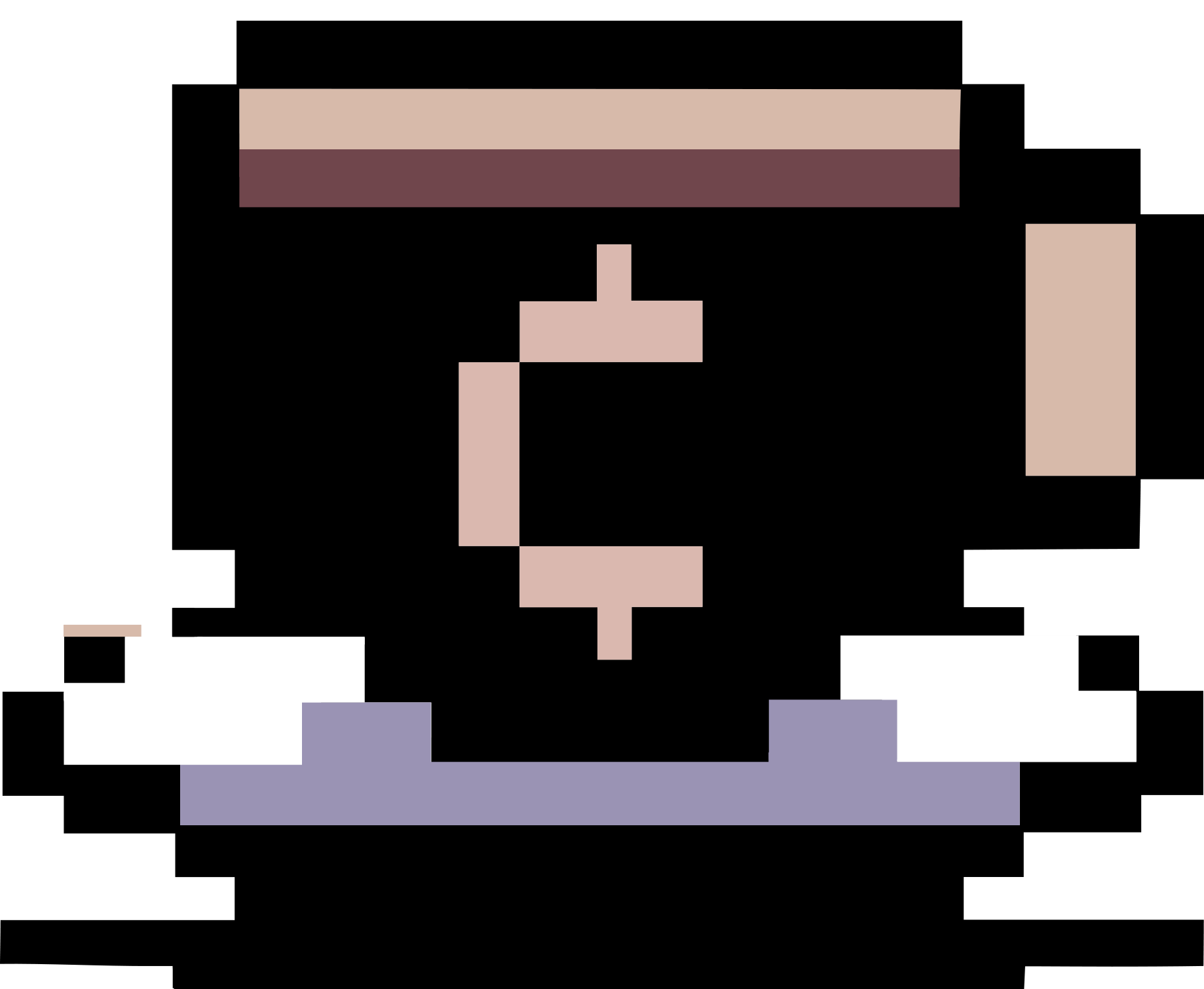A Workflow with GitHub and Overleaf
Summary
This post contains a workflow that I use to write LaTeX documents with Overleaf and GitHub. What I want to achieve is to have a local copy of the LaTeX project on my computer, and to be able to push changes to GitHub and pull changes from GitHub. I also want to be able to work on the project on Overleaf (which is good for collaboration), and to be able to pull changes from Overleaf to my local copy and sync with GitHub. Additionally, I don’t want to upload some extra files such as Makefile, .devcontainer, .vscode, etc. to Overleaf but still want to have them in my local copy for my own convenience. Moreover, you can have many branches on GitHub but not on Overleaf. Thus, you can, for example, use the master branch for the main project, overleaf branch for the project on Overleaf (which is used for collaboration), and other branches for old versions, testing, etc.
For illustration, all commands are in Linux. For Windows, you can use Git Bash or WSL.
Automated Scripts: I have created two scripts to automate the workflow, one for Linux and one for Windows 10. You can download them here: run.sh (Linux) and run.bat (Windows). Feel free to modify the scripts to suit your needs.
Required Softwares
For Linux
To run the script run.sh on Linux, you need to have the following software installed.
-
Git: For cloning repositories and managing version control.
-
Curl: For fetching contents from URLs.
-
Make: For running Makefile commands (if you use the
makefileoption).
Additionally, ensure you have a Bash shell available, which is typically pre-installed on most Linux distributions.
For Windows
You need to have the following software installed in Windows 10 to run the script run.bat mentioned in this post.
-
Git: This is required for cloning repositories and other Git operations. You can download it from git-scm.com.
-
PowerShell: This is included by default in Windows 10, so you don’t need to install it separately.
-
Make: If you are using the
makefilecommand, you will need to havemakeinstalled. You can install it via GnuWin or through a package manager like Chocolatey with the commandchoco install make.
Make sure these tools are added to your system’s PATH so that they can be accessed from the command line.
Basic Idea
Basically, I will have two branches: master and overleaf. The master branch is for GitHub, and the overleaf branch is for Overleaf. I will push changes to GitHub from the master branch, and pull changes from Overleaf to the overleaf branch. I will also pull changes from Overleaf to the overleaf branch, merge these changes to the master branch, and push changes to GitHub. I will use the master branch as the main branch.
Initialization
- Create a new empty repository on GitHub, note your repository ID, i.e., the part after
https://github.com/<your-username>/in the repository’s URL. - Create a blank Overleaf project, note your overleaf project ID, i.e., the part after
https://www.overleaf.com/project/in the project’s URL. - In your local PC, create a new directory for your LaTeX project, say
test-project. Put your LaTeX files in this directory. For example, I will use my article template as the starting point. - Push the local project to GitHub.
cd test-project git init git remote add origin <your-github-repo-url> git add --all . git commit -S -m "first commit $(date +'%Y-%m-%d %H:%M:%S %Z')" # you can change the message and remove -S if you don't sign your commits git push -u origin master - Create a new
overleafbranch, merge themasterbranch to theoverleafbranch, and push theoverleafbranch to GitHub and Overleaf.git checkout --orphan overleaf git rm -rf . git remote add overleaf https://git@git.overleaf.com/<your-overleaf-project-id> git pull overleaf master --allow-unrelated-historiesBefore continuing, you need to manually modify the content of
.git/configfile. Check if something like the following is there:[remote "overleaf"] url = https://git@git.overleaf.com/<your-overleaf-project-id> fetch = +refs/heads/*:refs/remotes/overleaf/* pushurl = https://git@git.overleaf.com/<your-overleaf-project-id> [branch "overleaf"] remote = overleaf merge = refs/heads/masterIf not, add it. Then, push the
overleafbranch to GitHub and Overleaf.git merge --no-commit --no-ff --allow-unrelated-histories master # Delete any file you do not want to upload to Overleaf git add --all . git commit -S -m "Merge master onto overleaf $(date +'%Y-%m-%d %H:%M:%S %Z')" # you can change the message and remove -S if you don't sign your commits git push -u origin overleaf # push to GitHub 'overleaf' branch git push overleaf overleaf:master # push to Overleaf
Workflow
Now, you have a copy of the LaTeX project on your computer, GitHub, and Overleaf.
Work on the project on your computer, push changes to GitHub and Overleaf
To make sure you do not miss any changes, pull changes from GitHub and Overleaf before you start working on the project.
git pull --all
If there is any change from the overleaf branch, merge it to the master branch.
git checkout overleaf
git push -u origin overleaf # push to GitHub 'overleaf' branch
git checkout master
git merge --no-commit --no-ff --allow-unrelated-histories overleaf
git commit -S -m "Merge overleaf onto master $(date +'%Y-%m-%d %H:%M:%S %Z')"
git push -u origin master # push to GitHub 'master' branch
OK, now you can work on the project locally. After you finish, push changes to GitHub and Overleaf. First, push changes to GitHub.
git add --all .
git commit -S -m "Your commit message $(date +'%Y-%m-%d %H:%M:%S %Z')"
git push -u origin master
Then, merge changes to overleaf branch and push changes to both GitHub and Overleaf.
git checkout overleaf
git merge --no-commit --no-ff --allow-unrelated-histories master
# Delete any file you do not want to upload to Overleaf
git add --all .
git commit -S -m "Merge master onto overleaf $(date +'%Y-%m-%d %H:%M:%S %Z')"
git push -u origin overleaf # push to GitHub 'overleaf' branch
git push overleaf overleaf:master # push to Overleaf
Work on the project on Overleaf, pull changes from Overleaf to your local copy, and sync with GitHub
To pull changes from Overleaf to your local copy
git checkout overleaf
git pull overleaf master
To sync with GitHub
git checkout overleaf
git push -u origin overleaf # push to GitHub 'overleaf' branch
git checkout master
git merge --no-commit --no-ff --allow-unrelated-histories overleaf
git commit -S -m "Merge overleaf onto master $(date +'%Y-%m-%d %H:%M:%S %Z')"
git push -u origin master # push to GitHub 'master' branch
Work on the project on GitHub, sync with Overleaf and your local copy
You can also work on the project on GitHub using GitHub Codespaces. For this purpose, you need to configure your codespace by creating a .devcontainer directory with a devcontainer.json file. You can use my devcontainer.json as a starting point. Additionally, you can also see my .gitignore file.
To start, create .devcontainer directory and put devcontainer.json in it. Then, push the changes to GitHub.
git checkout master
git add .devcontainer
git commit -S -m "Add .devcontainer $(date +'%Y-%m-%d %H:%M:%S %Z')"
git push -u origin master
Now, you can go to your GitHub repository, click on the Code button, and select Open with Codespaces. After the codespace is created, you can work on the project on GitHub.
Once you finish, you can push changes to GitHub and Overleaf using the same steps as when you work on the project on your computer. Finally, you can pull changes to your local copy by simply running
git pull --all