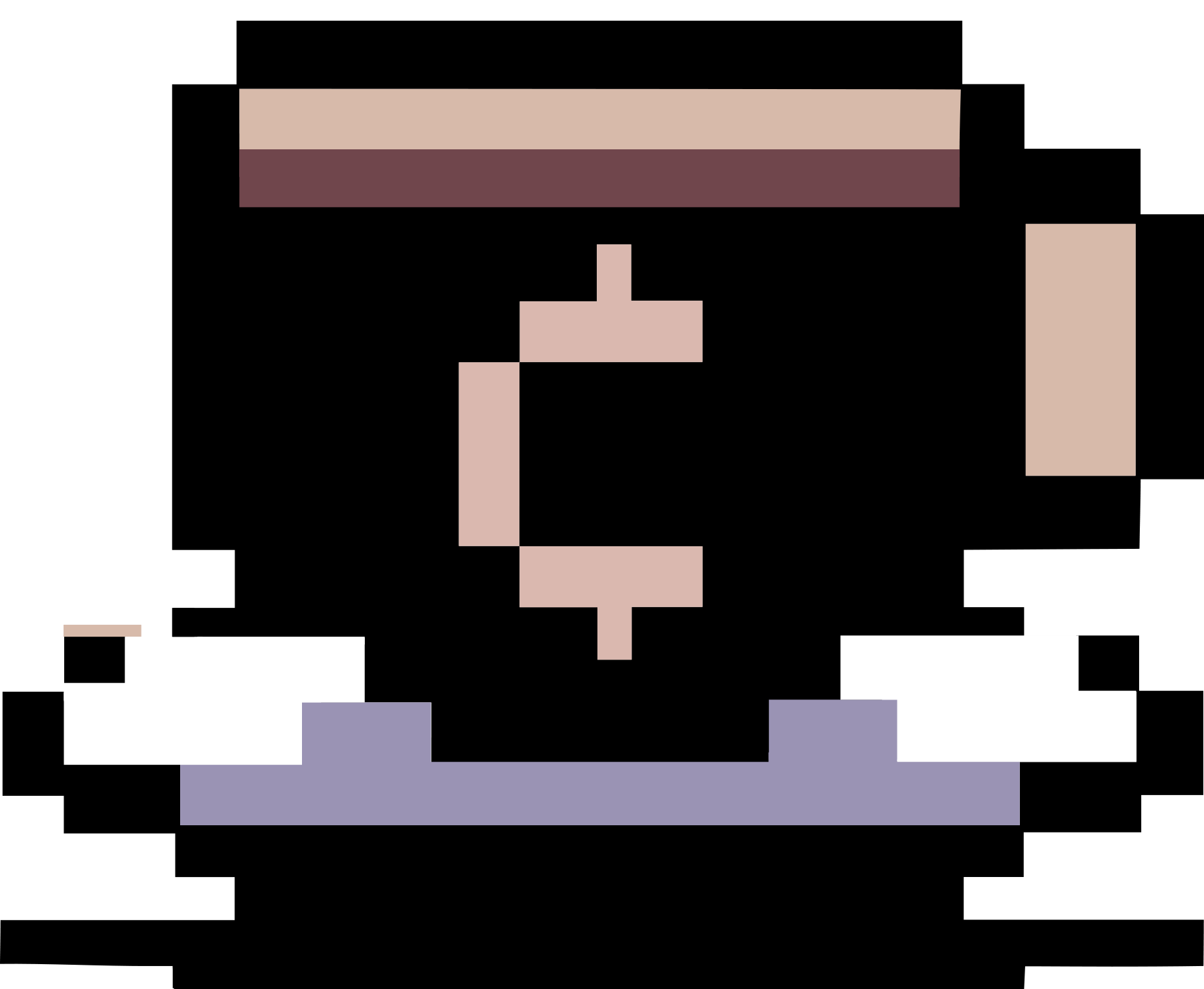Some tips for using Springer LNCS style
Summary
This page contains some tips I collected when using Springer LNCS style to prepare manuscripts and submissions in some international conferences. Many of these tips are from here. You can download this customized version (in which I used several recommended tips below). Here is a more customized version with several additional features that you can use to prepare your draft. You can find here some more tips for using TeX and here some tips for using Springer svjour3 style.
- Follow the instructions for LNCS authors.
- Use the latest TeXLive system, or maybe Overleaf.
- Include your ORCID identifier using the
\orcidID{...}command. In the published version, the ORCID identifier will be replaced by ORCID icon linked to the corresponding entry in the ORCID database. If you want to have the ORCID icon in your draft version, you may add the following lines. (You should probably remove this in the camera-ready version.)\usepackage{orcidlink} \renewcommand{\orcidID}[1]{\orcidlink{#1}} - When submitting the camera-ready version, pack your working files (
.texfile(s), pictures,splncs04.bst, a bibliography (.bib) file) into a ZIP archive. Make minimal ZIP archives when submitting, do not addllncs.cls, the PDF version of the paper or the copyright form. Additionally, you may wish to remove all comments from your TeX files and here is an example how to do it withlatexpandin a Linux terminal. (See this page.)cp -vp main.tex main-backup.tex latexpand --empty-comments main.tex > main-stripped.tex sed -i '/^\s*%/d' main-stripped.tex cp -vp main-stripped.tex main.tex rm -rf main-stripped.tex - Pay a special attention to overfull boxes! Use the option
draftwhen specifying\documentclassto identify such issues. - Make sure that the figures included in your manuscript look good when printed in black and white.
- Do not change the default font of the document, or use too many variations on fonts.
- Use
\documentclass[runningheads, envcountsame, a4paper]{llncs}; some packages modify the paper format toletterifa4is not specified. - Do not use a complicated directory structure for your document. Use as few
.texfiles as possible, a single file is best, name itmain.tex, it helps the assembling task. - In English, the first word and the last word of titles should be capitalized. In addition, all nouns, pronouns, adjectives, verbs, adverbs, and subordinate conjunctions should be capitalized. Articles and coordinating conjunctions are not capitalized. Traditionally, prepositions are not capitalized. Use the same conventions for all titles of sections, subsection, etc. If you are not sure, this tool may help.
- LNCS recommends keywords to be added after the abstract using the
\keywords{...}command, each keyword must be separated by commas or\and. Do not use\newcommand{\keywords}. - In
\author{...}use\andas separator between authors names. - Give all the affiliation (the entries in this order, one entry per line), department, university, street address (including country), e-mail. Do not use comma or dot at the end of each affiliation line.
- Inside the
\authorrunning{}field of your article, please use only the initial of your first name, followed by a dot. The word “and” between two authors is used without a comma. If there are three or more authors, there is a comma before “and”. If headings with author names are not fitting well in the page, then you should use “et al.” after the first author. - Use
\toctitleand\tocauthor, they are important fields defining your paper in the proceedings “Table Of Contents”. - Use
~between first name and name to avoid a break line inside author’s names. - After
\maketitle,\setcounter{footnote}{0}to start footnotes from 1 after\thanks. - Normally, captions of tables, figures, should end without a dot. If you feel that dots are needed, please be consistent along the whole article. Table captions are above the tables, while figures have captions below.
- Do not use frames around figures, algorithms, other elements of your paper.
- For “Acknowledge” please use
\section*{Acknowledgments}. - Please use BibTeX. LNCS recommends to include the DOI of each reference if possible. Use
\_instead of_in a DOI number. Or, better, use bibtex-tidy to produce a nicer BibTeX file. Especially, using theEscape special charactersoption will automatically convert all_in a DOI number to\_. - To prevent line breaking in unwanted places, we can use
\mbox{...}. - To break a long inline math formula manually, use
\allowbreakbetween two$s. We can use\usepackage{breqn}to break line in equations. - Do not use
\usepackage[...]{babel}. - Do not use whatever fancy signs as in
mathabx. - Do not modify
\qed. It is recommended to use\begin{proof} <some text> \qed \end{proof}. An alternative way is to directly modify theproofenvironment as follows.\let\doendproof\endproof \renewcommand\endproof{~\hfill$\qed$\doendproof} - Do not use
a4wideorgeometrix. - Avoid using
\vspace, and in any case\vspacewith a negative argument. If things are not going as we wish, instead of negative\vspacethere should be another solution. - Do not use
\newpagefor formatting reasons, trying to fit floating figures or tables. - Do not
\usepackage{hyperref}. If you want to usehyperref, use\usepackage[hidelinks]{hyperref}. - Do not
\usepackage{caption}. - Do not use
\mainmatter; this is a command only for the whole volume, for papers inside the volume this is rather undesirable. - Do not use
\sloppy; a simple solution for overfull errors could be to rephrase the sentences causing problems; in many cases\usepackage{microtype}helps too. - Use
\email{...}to include author’s email. If you want{author1,author2,...}@...in your manuscript, please use\email{$\{$author1,... $\}$@...}. - Use
\fnmsep(i.e. footnote mark separator) to separate\thanksby\inst. - Use
algorithm2efor listings of algorithms. I often use the optionslinesnumbered,ruled,noendfor thealgorithm2epackage. - Use
\figurename~\ref{fig:a}instead ofFig.~\ref{fig:a}. pdflatexprocesses a bit better than the sequencelatex,dvips,pspdf. Thus, using together\usepackage[pdftex]{graphicx} \usepackage{epstopdf}could help to switch from
latextopdflatex.\usepackage[hyphens]{url}improves the aspects of hyperlinks in the final document.- Use
\makeatletter \renewcommand\paragraph{\@startsection{paragraph}{4}{\z@}% {-12\p@ \@plus -4\p@ \@minus -4\p@}% {-0.5em \@plus -0.22em \@minus -0.1em}% {\normalfont\normalsize\bfseries}} \makeatotherto re-define
\paragraphwith bold text style instead of italic. - Use
\let\claim\relax % undefined 'claim' environment \spnewtheorem{claim}{Claim}{\itshape}{\rmfamily}if you want to number the “Claim” environment.
- In case we wish to avoid the warning message
Package amsmath Warning: Unable to redefine math accent \vec, use\let\accentvec\vec \documentclass[runningheads, envcountsame, a4paper]{llncs} \let\spvec\vec \let\vec\accentvec - For tables giving an Overfull Errors, we can simply correct with
\resizebox{\textwidth}{!}{\begin{tabular}{|l||c|c|c|c|c|}...\end{tabular}}. Another way is to use theadjustboxpackage and place thetabularenvironment between\begin{adjustbox}{max width=\textwidth}and\end{adjustbox}. - If we need subfigures, then we could
\usepackage[caption=false]{subfig}…and when needed the subfigures…\begin{figure} \centering \subfloat[label (a)\label{fig:label:a}]{ \includegraphics[width=.48\textwidth]{subfig_a} } \subfloat[label (b)) \label{fig:label:b}]{ \includegraphics[width=.48\textwidth]{subfig_b} } \caption{general caption} \end{figure} - Enable bookmarks (Require the
hyperrefpackage. See this page).\hypersetup{ unicode, bookmarks, bookmarksopen, bookmarksdepth=2 } - Move contents to the appendix with the
apxproofpackage. To use this package, put the following lines to the preamble.\usepackage[appendix=inline]{apxproof} % 3 modes: append (proofs moved to appendix, use in a submission), inline (no appendix, use in a preprint full version), and strip (cutting off proofs instead of moving to appendix, use in a camera-ready version) \renewcommand{\appendixsectionformat}[2]{Omitted Details for Section~#1 (#2)} \newtheoremrep{theorem}{Theorem} \newtheoremrep{lemma}{Lemma} \newtheoremrep{proposition}{Proposition}With
apxproof, you don’t have to manually move theorems/lemmas/propositions and their proofs to the appendix when preparing a submission to a conference. To move some paragraphs to the appendix, put them between\begin{toappendix}and\end{toappendix}. To move a theorem to the appendix (note that we need to add lines such as\newtheoremrep{theorem}{Theorem}to the preamble before doing this), put it between\begin{theoremrep}and\end{theoremrep}and useappendixproofinstead of theproofenvironment for its proof. You can also add a sketch of your proof by putting it between\begin{proofsketch}and\end{proofsketch}. You can do similarly for a lemma/proposition/etc. - I found a tip here guiding how to add the bibliographic reference to the first page. You need the file butterma.sty. An example of using this package is as follows. Of course, you can also modify
butterma.styto add more information about copyright, doi, and so on. (You should not use this in the camera-ready version.)\documentclass[runningheads]{llncs} \usepackage{butterma} \idline{J.~Doe and E.~Muster (Eds.): Perfect Publishing, LNCS 9999} % information of your paper \setcounter{page}{101} % the first page of your paper in the published proceedings %\renewcommand{\year}{1999} % just if you don't want the current year ... \maketitle \thispagestyle{electronic}