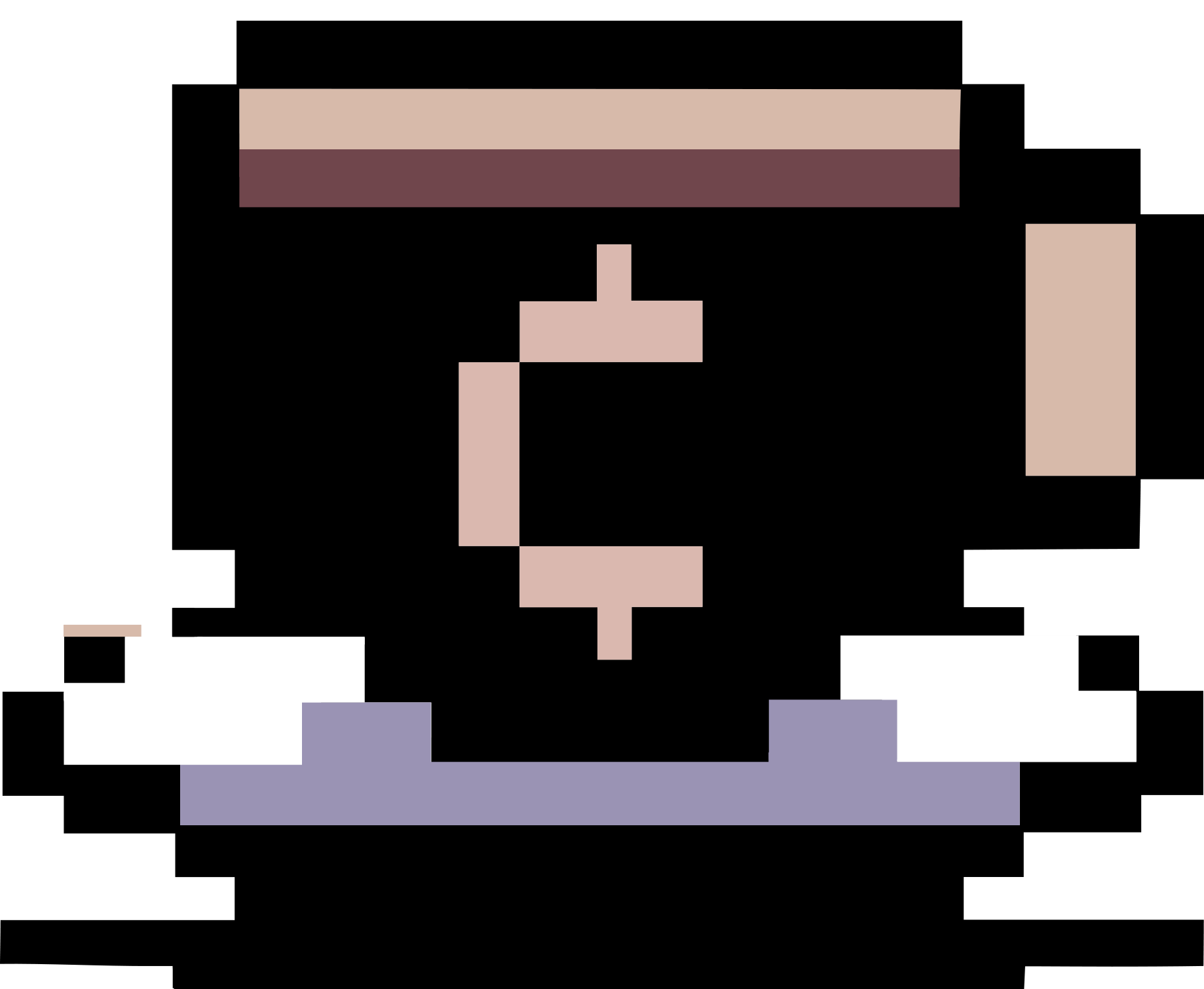Writing a KAKENHI grant proposal using LaTeX
Summary
This page contains some tips I collected when using LaTeX to write a KAKENHI grant proposal. Please note that this is not a guide on how to write a KAKENHI grant proposal.
Some available templates
科研費LaTeX templates (in Japanese)
The page 科研費LaTeX contains a collection of templates for writing KAKENHI grant proposals. You can also find the templates on Overleaf. Using Japanese templates to write proposals in English seems to be a reasonable option.
English templates I modified from 科研費LaTeX
In case you want everything to be in English, you can find some templates I modified from 科研費LaTeX at https://github.com/hoanganhduc/TeX-Templates#kakenhiLaTeX. If you are familiar with LaTeX, you can modify them to fit your requirements.
Use the PDF template provided by JSPS as “background”
With the pdfoverlay package, you can include the PDF template provided by JSPS (which may be obtained by exporting the corresponding DOC version after deleting all unnecessary comments) as “background”, and then start writing.
To see an example I created with pdfoverlay and other packages, download s-21_e-2021_fall.tar.gz.
Convert PDF to grayscale using Ghostscript
This is useful when you want to convert color PDF to a grayscale (black and white) one. You will need Ghostscript. In Linux, you can use something like
gs -q -r600 -dNOPAUSE \
-sDEVICE=pdfwrite \
-o <input-file>.pdf \
-dPDFSETTINGS=/prepress \
-dOverrideICC \
-sProcessColorModel=DeviceGray \
-sColorConversionStrategy=Gray \
-sColorConversionStrategyForImage=Gray \
-dGrayImageResolution=600 \
-dMonoImageResolution=600 \
-dColorImageResolution=600 \
-f <output-file>.pdf
Replace <input-file> and <output-file> appropriately.
In Windows 10 64bit, you can use a similar command, just replacing gs by something like "C:\Program Files\gs\gs9.54.0\bin\gswin64c.exe", or simply just gswin64c if the directory C:\Program Files\gs\gs9.54.0\bin\ (or other directory, depending on the version of Ghostscript you installed) was already specified in the PATH environment variable.
Some TeX tips
Page layout
You can \usepackage{geometry} to customize page layout. From the JSPS guidelines for preparing and entering a research proposal document: “The margin of style is set with upper 20mm, lower 20mm, left 25mm, and right 25mm.”
%% Adjust paper size and margins
\usepackage{geometry}
\geometry{
a4paper,
left=25mm,
right=25mm,
top=20mm,
bottom=20mm
}
Page style
Use \pagestyle{empty} to remove page numbering.
Using hyperref
For example, some hyperref options can be:
\usepackage{hyperref}
\hypersetup{
% bookmarks=true, % show bookmarks bar?
bookmarksnumbered, % put section numbers in bookmarks
hidelinks, % hide links (removing color and border)
unicode=true, % non-Latin characters in Acrobat’s bookmarks
pdftitle={Form S-21: Research Proposal Document (forms to be uploaded)}, % title
pdfauthor={<your-name>}, % author
pdfsubject={Grant Proposal}, % subject of the document
pdfcreator={LaTeX}, % creator of the document
pdfproducer={pdfTeX}, % producer of the document
pdfkeywords={grant proposal, kakenhi, early-career scientists}, % list of keywords
pdfstartview={FitH} % fits the width of the page to the window
}
Fonts
- See this page for more details on fonts in LaTeX.
- A recommendation is to use Times New Roman font with size 11pt for the main text and (probably) 9pt for references. There is no actual Times New Roman font in native LaTeX, but you can
\usepackage{newtxtext}or\usepackage{newtxtext,newtxmath}.
Improving full justification with microtype
You can \usepackage{microtype}. See this blog post for an example of what microtype can do.
Figures/Tables
- [Important] Make sure that your figures/tables can be viewed clearly when the proposal is printed in black and white.
- To utilize spaces, you can
\usepackage{wrapfig}to wrap text around figures. To adjust the space around thewrapfigureenvironment (see this page for more details), use%% Adjust space around wrapfigure \setlength{\intextsep}{0pt}% \setlength{\columnsep}{5pt}% - To reduce the space between caption and figure/table (default is 10pt, see this page), use
%% Reduce space between caption and figure/table (default=10pt) \usepackage{caption} \captionsetup[figure]{skip=3pt} % figure \captionsetup[table]{skip=3pt} % table - Avoid using
\begin{center}and\end{center}to center the figure/table, it adds extra space. Use\centeringinstead. - Caption name of figures can be changed by
\renewcommand{\figurename}{Fig.}. - TikZ produces nice figures. Another choice is Ipe.
Adjusting space
Use \vspace to adjust vertical spaces. Basically, \vspace inserts space after the current line. Additionally, \vspace* inserts spaces even at the start of the page, while \vspace does not. For adjusting horizontal spaces, use \hspace or \hspace*.
Using fake sections
See this page for more details.
Basically, “a \fakesection does all the things the regular \section does except print the actual heading”.
\newcommand{\fakesection}[1]{%
\par\refstepcounter{section}% Increase section counter
\sectionmark{#1}% Add section mark (header)
\addcontentsline{toc}{section}{\protect\numberline{\thesection}#1}% Add section to ToC
% Add more content here, if needed.
}
Redefine \subsection and \subsubsection formats with the titlesec package
%% Redefine \subsection and \subsubsection formats
\usepackage{titlesec}
\renewcommand\thesubsection{\arabic{subsection}} % numbering subsections by 1, 2, 3
\titleformat{\subsection}[runin]
{\normalfont\normalsize\bfseries}{\thesubsection.}{0.5em}{}[]
\titlespacing{\subsection}{0pt}{1pt}{0.4em}
\titleformat{\subsubsection}[runin]
{\normalfont\normalsize\bfseries}{\thesubsubsection.}{0.5em}{}[]
\titlespacing{\subsubsection}{0pt}{1pt}{0.4em}
Bibliography
- [Important] Remember to underline your name in all of your publications. To underline texts, you can
\usepackage[normalem]{ulem}. The optionnormalempreventsulemfrom replaceing italics with underlining in text emphasized by\emph. - You can simply use
thebibliographyenvironment. For example:{\footnotesize \begin{thebibliography}{99} \bibitem{citekey} Author A. "A nice article", Journal X, YYYY. \end{thebibliography} } - Another way is to use
biblatexwithrefsectionto print a bibliography for each section. For example, in the preamble, use%% Biblatex \usepackage[backend=biber, sorting=none, style=numeric-comp, firstinits=true, url=false, doi=false, isbn=false]{biblatex} \addbibresource{refs.bib} \renewcommand*{\bibfont}{\footnotesize} % default: article=11pt => footnotesize=9ptand then in the body of the document, you can use something like
\fakesection{Research Objectives, Research Method, etc.} \begin{refsection} %%% content goes here %% bibliography with biblatex (uncomment and modify) \printbibliography[heading=subbibliography] \end{refsection}You can also
\setlength\bibitemsep{0pt}to remove the space between two consecutive bibentries. Adding\AtBeginBibliography{\vspace*{-5pt}}to the preamble to reduce the space between the bibliography heading and the first bibentry by 5pt.
Compiling TeX files
- Use TeX Live or Overleaf.
- Use latexmk to avoid manually running
pdflatexandbibermultiple times. - Use a
.latexmkrcorlatexmkrcfile if you use thejarticleclass instead ofarticle. Some examples of.latexmkrcfor Japanese documents are available in this page or this page. You can also use a.latexmkrcfile on Overleaf.
Revising TeX files
- You can keep track of what you have been written by using Overleaf.
- You can
\usepackage{lineno}to display line numbers (see this page for more details). - You can use latexdiff or git-latexdiff to produce a PDF file showing what you have editted.