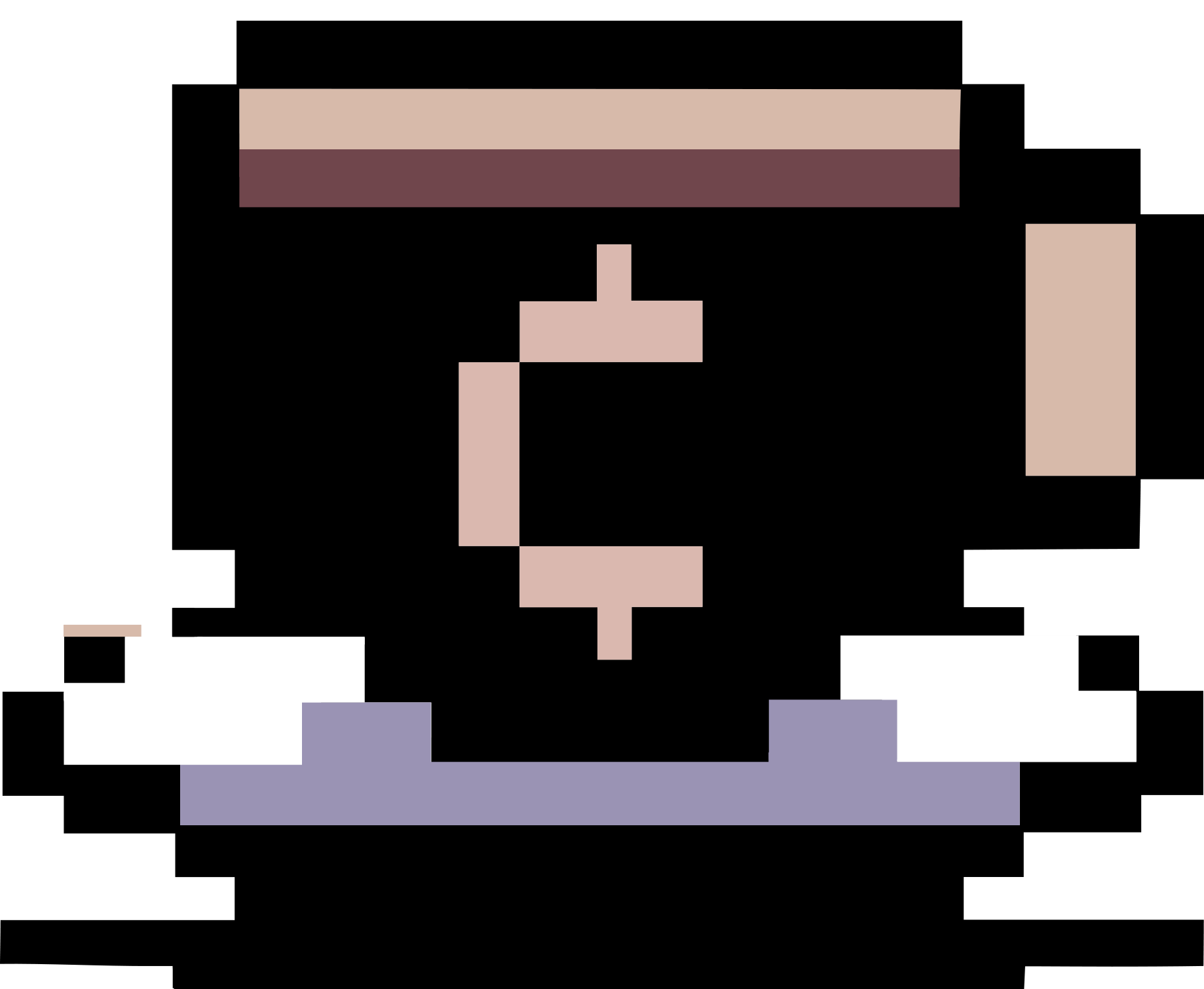Some notes on using Windows 11
Summary
This post contains some notes on using Windows 11. See also the tutorials from the ElevenForum and maybe also those from the TenForum which may be applied not only for Windows 10 but also Windows 11.
- Full right-click context menu
- Clear System Tray Icons Cache
- Backup/Restore/Delete Wireless Profiles via
netsh - Backup/Restore VPN settings
- Backup and Restore Windows partitions with Clonezilla
C:\usr\snmp\persist\snmpapp.confkeeps appearing- Firefox show
MOZILLA_PKIX_ERROR_OCSP_RESPONSE_FOR_CERT_MISSINGerror when entering a support.microsoft.com page - Vim
- VPN connection error
The parameter is incorrect - MSEdgeRedirect
- ZaDark - Dark Theme for Zalo
Full right-click context menu
To enable full context menu, run
reg add "HKCU\Software\Classes\CLSID\{86ca1aa0-34aa-4e8b-a509-50c905bae2a2}\InprocServer32" /f /ve
and restart the explorer process.
To enable the default Windows 11 right-click context menu, run
reg delete "HKCU\Software\Classes\CLSID\{86ca1aa0-34aa-4e8b-a509-50c905bae2a2}" /f
Clear System Tray Icons Cache
reg delete "HKCU\Software\Classes\Local Settings\Software\Microsoft\Windows\CurrentVersion\TrayNotify\IconStreams" /f
reg delete "HKCU\Software\Classes\Local Settings\Software\Microsoft\Windows\CurrentVersion\TrayNotify\PastIconsStream" /f
Backup/Restore/Delete Wireless Profiles via netsh
- Backup to current folder:
netsh wlan export profile folder=.\. - Restore from current folder to all users:
for /r .\ %%f in (*.xml) do (netsh wlan add profile filename="%%f" user=all). - Delete all wireless profiles:
netsh wlan delete profile name=*.
Backup/Restore VPN settings
- Backup: Go to
%appdata%\Microsoft\Network\Connections\and backup thePbkfolder. - Restore: Restore the copied
Pbkfolder.
Backup and Restore Windows partitions with Clonezilla
- I use GPT partition table.
- I use a Arch Linux live USB with pre-installed Clonezilla to backup my Windows EFI boot partition and the main Bitlocker-encrypted partition containing the whole system. I also keep a copy of the following information:
- Recovery key of the Bitlocker-encrypted partition.
- The PARTUUIDs of both partitions, which can be obtained via
blkidin Arch Linux. - The disk layout (you can get by running
fdisk -lin Arch Linux). This is necessary in case you have a new disk and want to restore Windows to that disk.
- I saved Windows partitions as Clonezilla images. You may also backup the whole disk, not just the partitions.
-
After cloning with Clonezilla, verify that the PARTUUIDs of the partitions are matched. If this is not the case, follow this instruction to change their PARTUUIDs. I made a copy of an example for a disk with GPT partition table. Here,
/dev/sda2is the partition whose PARTUUID will be changed. Instead of using a random PARTUUID as in the example, enter the saved PARTUUID.$ sudo gdisk /dev/sda [sudo] password for mook: GPT fdisk (gdisk) version 1.0.5 Partition table scan: MBR: protective BSD: not present APM: not present GPT: present Found valid GPT with protective MBR; using GPT. Command (? for help): x # enter x to change to experts menu Expert command (? for help): c # enter c to change PARTUUID Partition number (1-2): 2 # enter the number of the partition you want to change Enter the partition's new unique GUID ('R' to randomize): r New GUID is 76349364-D66C-4C19-B422-237A0D2DB9F5 Expert command (? for help): m # enter m to go back to main menu Command (? for help): w # enter w to write the change to disk Command (? for help): q # enter q to exit gdisk $ -
In some cases, the UEFI boot entry may change and fails to load the correct Windows partition. Follow this instruction to re-create a “Windows Boot Manager” with
efibootmgr. I made a copy of an example here, where/dev/sdb2is the Windows EFI partition.sudo efibootmgr -c -L "Windows Boot Manager" -l "\EFI\Microsoft\Boot\bootmgfw.efi" -d /dev/sdb -p 2
C:\usr\snmp\persist\snmpapp.conf keeps appearing
The folder C:\usr appears in my C:\ drive and even when I removed it, after rebooting Windows, it appears again. It contains a single directory persist and that directory has only one file named snmpapp.conf with the following content.
#
# net-snmp (or ucd-snmp) persistent data file.
#
############################################################################
# STOP STOP STOP STOP STOP STOP STOP STOP STOP
#
# **** DO NOT EDIT THIS FILE ****
#
# STOP STOP STOP STOP STOP STOP STOP STOP STOP
############################################################################
#
# DO NOT STORE CONFIGURATION ENTRIES HERE.
# Please save normal configuration tokens for snmpapp in SNMPCONFPATH/snmpapp.conf.
# Only "createUser" tokens should be placed here by snmpapp administrators.
# (Did I mention: do not edit this file?)
#
engineBoots 1
oldEngineID 0x80001f8880340200006dc1b46100000000
From this page, I figure out that this is because I added a Kyocera printer to my list of printers in Windows.
Firefox show MOZILLA_PKIX_ERROR_OCSP_RESPONSE_FOR_CERT_MISSING error when entering a support.microsoft.com page
See this page for more details. To fix the issue, follow this workaround:
- Open a tab and type
about:configin the address bar. - Once in, type
ocspin the config search bar. - Toggle the parameter
security.ssl.enable_ocsp_staplingfromtruetofalse.
Vim
See this page for the installations and configurations in Arch Linux.
Installation
- Via Chocolatey
choco install -y vim python3My
$VIMdirectory (obtained by openning Vim and run:echo $VIM) isC:\tools\vim. -
Copy
C:\tools\vim\vim82\gvimrc_example.vimtoC:\tools\vim\_gvimrc. - Nerd Fonts is nice and useful. I have to convert
OTFfonts toTTF(e.g., see this python script) in oder to use these fonts with GVim. In particular, I use theMonacoB Nerd Font Monofont which I installed by downloading theOTFfonts from this repository and converting them toTTFfonts. My converted fonts are here.
Plugins
- I use pathogen to manage Vim’s plugins. Simply download pathogem.vim and place it at the folder
C:\tools\vim\vim82\autoloadwhere Vim is installed. Addexecute pathogen#infect()andfiletype plugin indent on " Load plugins according to detected filetypetoC:\tools\vim\_gvimrc. Create the folders%userprofile%\vimfiles\autoloadand%userprofile%\vimfiles\bundleto store plugins managed bypathogen. - vim-colors-solarized can be installed by cloning its repository from GitHub and place at
%userprofile%\vimfiles\bundle. Addsyntax enable set background=dark colorscheme solarizedto
C:\tools\vim\_gvimrc. - vimtex can be installed similarly. My configuration for this plugin is as follows. Replace
<your-username>with your username in Windows." settings for vimtex let g:tex_flavor = 'latex' let g:vimtex_fold_enabled = 1 call deoplete#custom#var('omni', 'input_patterns', { \ 'tex': g:vimtex#re#deoplete \}) let g:vimtex_quickfix_mode = 0 " Disable custom warnings based on regexp let g:vimtex_quickfix_ignore_filters = [ \ 'Underfull \\hbox*', \ 'Overfull \\hbox*', \ 'Package hyperref Warning*' \] " settings for sumatraPDF let g:vimtex_view_general_viewer = 'C:\Users\<your-username>\AppData\Local\SumatraPDF\SumatraPDF.exe' let g:vimtex_view_general_options \ = '-reuse-instance -forward-search @tex @line @pdf'Additionally, set the inverse search command line (from the SumatraPDF’s menu, choose
Settings > Options...) in SumatraPDF asC:\tools\vim\vim82\gvim.exe --remote-silent +%l "%f". This page contains detailed settings for Texmaker and TeXstudio. - vim-airline and vim-airline-themes can be installed similarly. My configuration for these plugins are as follows.
" settings for airline let g:airline_theme='solarized' let g:airline_solarized_bg='dark' - Shougo/deoplete.nvim, roxma/nvim-yarp, and roxma/vim-hug-neovim-rpc can be installed similarly. Note that these plugins require some Python packages, so run
pip install msgpack pynvimin acmd. My configuration for these plugins are as follows." python let g:python3_host_prog='C:/Python310/python.exe' " deoplete settings let g:deoplete#enable_at_startup = 1 " use deoplete for autocompleting call deoplete#custom#var('omni', 'input_patterns', { \ 'tex': g:vimtex#re#deoplete \}) - SirVer/ultisnips and honza/vim-snippets can be installed similarly. Some other plugins are
- preservim/nerdtree.
- frazrepo/vim-rainbow.
- vim-syntastic/syntastic.
- tpope/vim-fugitive .
- preservim/nerdcommenter.
- pprovost/vim-markdown-jekyll.
- parkr/vim-jekyll.
- Xuyuanp/nerdtree-git-plugin.
- ryanoasis/vim-devicons.
- tiagofumo/vim-nerdtree-syntax-highlight.
- PhilRunninger/nerdtree-buffer-ops.
- PhilRunninger/nerdtree-visual-selection.
Extra configurations
set encoding=utf-8
set fileencoding=utf-8
set termencoding=utf-8
" Taken from https://learnvimscriptthehardway.stevelosh.com/chapters/07.html
" edit Vim configurations
nnoremap <leader>ev :split $MYVIMRC<cr>
nnoremap <leader>sv :source $MYVIMRC<cr>
nnoremap <leader>egv :split $MYGVIMRC<cr>
nnoremap <leader>sgv :source $MYGVIMRC<cr>
" edit Vim configurations
nnoremap <leader>ev :split $MYVIMRC<cr>
nnoremap <leader>sv :source $MYVIMRC<cr>
nnoremap <leader>egv :split $MYGVIMRC<cr>
nnoremap <leader>sgv :source $MYGVIMRC<cr>
set grepprg=grep\ -nH\ $*
" NERDTree
let g:NERDTreeWinSize = 20
let NERDTreeIgnore = ['\~$','\.pyc$','\*NTUSER*','\*ntuser*','\NTUSER.DAT','\ntuser.ini']
let NERDTreeIgnore += ['\.png$','\.jpg$','\.gif$','\.mp3$','\.flac$', '\.ogg$', '\.mp4$','\.avi$','.webm$','.mkv$','\.pdf$', '\.zip$', '\.tar.gz$', '\.rar$']
" Start NERDTree. If a file is specified, move the cursor to its window.
autocmd StdinReadPre * let s:std_in=1
autocmd VimEnter * NERDTreeCWD | if argc() > 0 || exists("s:std_in") | wincmd p | endif
" Exit Vim if NERDTree is the only window remaining in the only tab.
autocmd BufEnter * if tabpagenr('$') == 1 && winnr('$') == 1 && exists('b:NERDTree') && b:NERDTree.isTabTree() | quit | endif
" Close the tab if NERDTree is the only window remaining in it.
autocmd BufEnter * if winnr('$') == 1 && exists('b:NERDTree') && b:NERDTree.isTabTree() | quit | endif
" If another buffer tries to replace NERDTree, put it in the other window, and bring back NERDTree.
autocmd BufEnter * if bufname('#') =~ 'NERD_tree_\d\+' && bufname('%') !~ 'NERD_tree_\d\+' && winnr('$') > 1 |
\ let buf=bufnr() | buffer# | execute "normal! \<C-W>w" | execute 'buffer'.buf | endif
" Open NERDTree on each new tab.
autocmd BufWinEnter * if getcmdwintype() == '' | silent lcd %:p:h | NERDTreeCWD | wincmd p | endif
autocmd BufEnter * silent! lcd %:p:h " move to current folder
set tabstop=4
set softtabstop=0
set noexpandtab
set shiftwidth=4
set showmode " Show current mode in command line
set incsearch " Highlight while searching with / or ?
set hlsearch " Keep matches highlighted
set splitbelow " Open new windows below the current window.
set splitright " Open new windows right of the current window.
set cursorline " Find the current line quickly.
set wrapscan " Searches wrap around end-of-file.
" A syntax for placeholders
" Pressing Control-j jumps to the next match.
inoremap <c-j> <Esc>/<++><CR><Esc>cf>
syntax enable " enable syntax highlight
set background=dark
colorscheme solarized
set gfn=MonacoB_Nerd_Font_Mono:h13:cANSI:qDRAFT " Other nice fonts may be Inconsolata, DejaVuSansMono
set nu " line numbers
set wrap " text wrap
set lbr
set ai " autoindent
" Autocomplete brackets
inoremap { {}<Esc>ha
inoremap ( ()<Esc>ha
inoremap [ []<Esc>ha
inoremap " ""<Esc>ha
inoremap ' ''<Esc>ha
inoremap ` ``<Esc>ha
" Rainbow brackets
let g:rainbow_active = 1
" Press Ctrl+C for copying a line
vnoremap <C-c> "*y
set clipboard+=unnamed " use the clipboards of vim and OS
" set paste " Paste from a windows or from vim
set go+=a " Visual selection automatically copied to the clipboard
" folding
set foldmethod=syntax
set foldnestmax=3
set nofoldenable
set foldlevel=2
" Put all temporary files under the same directory.
" https://github.com/mhinz/vim-galore#temporary-fil```
set backup
set backupdir =$HOME/vimfiles/backup/
set backupext =-vimbackup
set backupskip =
set directory =$HOME/vimfiles/swap/
set updatecount =100
set undofile
set undodir =$HOME/vimfiles/undo/
set viminfo ='100,n$HOME/vimfiles/info/viminfo
" Syntastic settings
set statusline+=%#warningmsg#
set statusline+=%{SyntasticStatuslineFlag()}
set statusline+=%*
let g:syntastic_always_populate_loc_list = 1
let g:syntastic_auto_loc_list = 1
"let g:syntastic_check_on_open = 1
let g:syntastic_mode_map = { 'mode': 'passive', 'active_filetypes': [],'passive_filetypes': [] }
let g:syntastic_check_on_wq = 0
" Use ctrl-[hjkl] to select the active split!
nmap <silent> <c-k> :wincmd k<CR>
nmap <silent> <c-j> :wincmd j<CR>
nmap <silent> <c-h> :wincmd h<CR>
nmap <silent> <c-l> :wincmd l<CR>
" vim-jekyll
let g:jekyll_post_dirs = ['_posts']
let g:jekyll_post_extension = '.md'
let g:jekyll_site_dir = '_site'
let g:jekyll_post_template = [
\ '---',
\ 'layout: JEKYLL_LAYOUT',
\ 'title: "JEKYLL_TITLE"',
\ 'author: JEKYLL_AUTHOR',
\ 'categories: ',
\ ' - MAIN_CAT',
\ '---',
\ '',
\ '* TOC',
\ '{:toc}',
\ '']
" Taken from https://vim.fandom.com/wiki/Insert_current_date_or_time
" If buffer modified, update any 'Last modified: ' in the first 20 lines.
" 'Last modified: ' can have up to 10 characters before (they are retained).
" Restores cursor and window position using save_cursor variable.
function! LastModified()
if &modified
let save_cursor = getpos(".")
let n = min([20, line("$")])
keepjumps exe '1,' . n . 's#^\(.\{,10}[Ll]ast[ _][Mm]odified.*: \).*#\1' .
\ strftime('%a %b %d, %Y %H:%M %Z') . '#e'
call histdel('search', -1)
call setpos('.', save_cursor)
endif
endfun
autocmd BufWritePre * call LastModified()
Colors in Windows Command Line Prompt
See this guide for more details.
- Depending on which colorscheme you like, clone lifepillar/vim-solarized8 or jacoborus/tender.vim to
%userprofile%\vimfiles\bundle, as we did for other plugins. - Add the following to
C:\tools\vim\_vimrc." If you have vim >=8.0 or Neovim >= 0.1.5 if (has("termguicolors")) set termguicolors endif set background=dark "colorscheme tender colorscheme solarized8 " settings for airline " let g:airline_theme='tender' let g:airline_theme='solarized' let g:airline_solarized_bg='dark'
Using vim-latex-suite instead of vimtex
- Clone vim-latex/vim-latex and place it at
%userprofile%\vimfiles\bundle. - To avoid confliction, comment out settings for
vimtexinC:\tools\vim\_gvimrc. - Add the installed folder of SumatraPDF (in my case is
C:\Users\<my-user-name>\AppData\Local\SumatraPDF) to Windows’Pathenvironment variable. As before, set the inverse search command line for SumatraPDF (if it has not already been set) to use with GVim. - My settings for
vim-latex-suite:" settings for vim-latexsuite "let b:suppress_latex_suite = 1 " suppress the loading of Latex-Suite let g:Tex_DefaultTargetFormat = 'pdf' let g:Tex_CompileRule_pdf = 'latexmk -pdf -interaction=nonstopmode -synctex=1 $*' let g:Tex_UseMakefile = 0 let g:Tex_ViewRule_pdf = 'SumatraPDF' " don't place a path here, otherwise forward-search may fail
VPN connection error The parameter is incorrect
From this page.
- Run the following commands as Admin
netsh int ip reset netsh int ipv6 reset netsh winsock reset - Open Device Manager, Find Network Adapters, Uninstall WAN Miniport drivers (IKEv2, IP, IPv6, etc), Click
Action > Scan for hardware changes. The adapters you just uninstalled should come back.
MSEdgeRedirect
From its homepage,
A Tool to Redirect News, Search, Widgets, Weather and More to Your Default Browser This tool filters and passes the command line arguments of Microsoft Edge processes into your default browser instead of hooking into the microsoft-edge: handler, this should provide resiliency against future changes. Additionally, an Image File Execution Options mode is available to operate similarly to the Old EdgeDeflector. Additional modes are planned for future versions. No Default App walkthrough or other steps, just set and forget.
I installed the tool via Chocolatey using choco install -y msedgeredirect.I also set startpage.com as my default search engine via the URL https://www.startpage.com/sp/search?query=. (Just put %s after = if you want to set up with Firefox in iOS.)
ZaDark - Dark Theme for Zalo
See this page or this page for more information. Basically, just download the latest ZIP archive, extract it, close Zalo (if it opens), and run the EXE file.